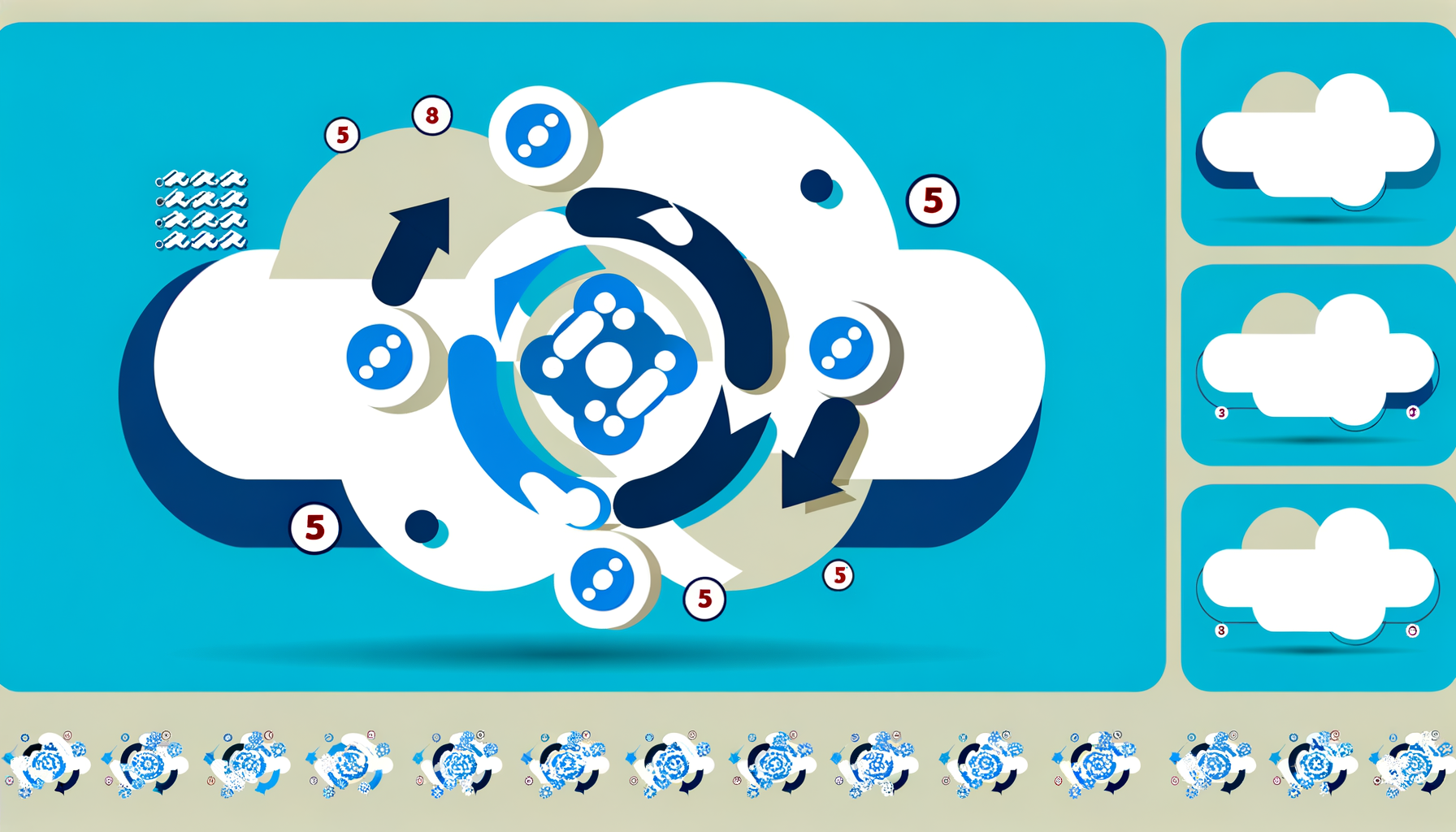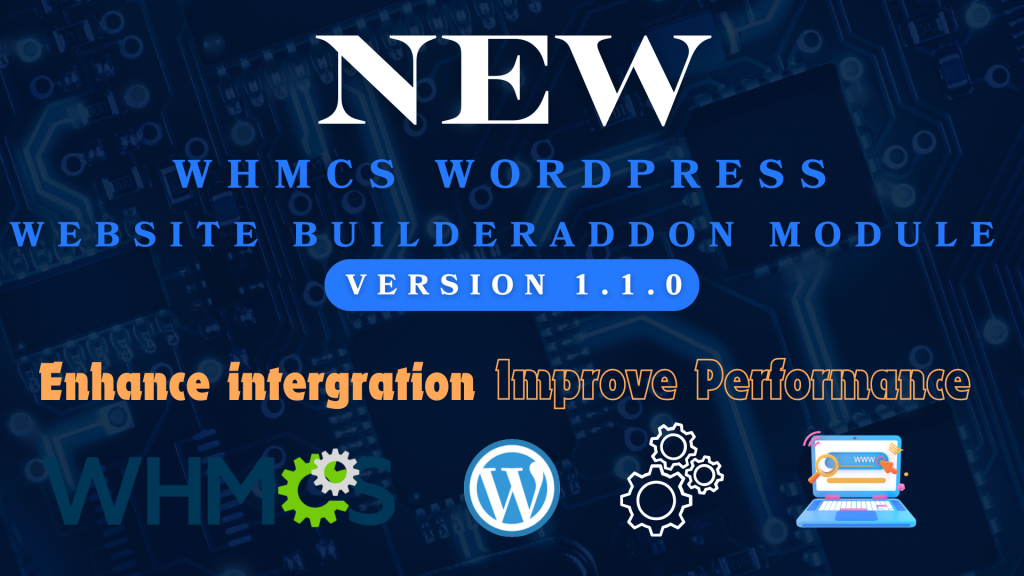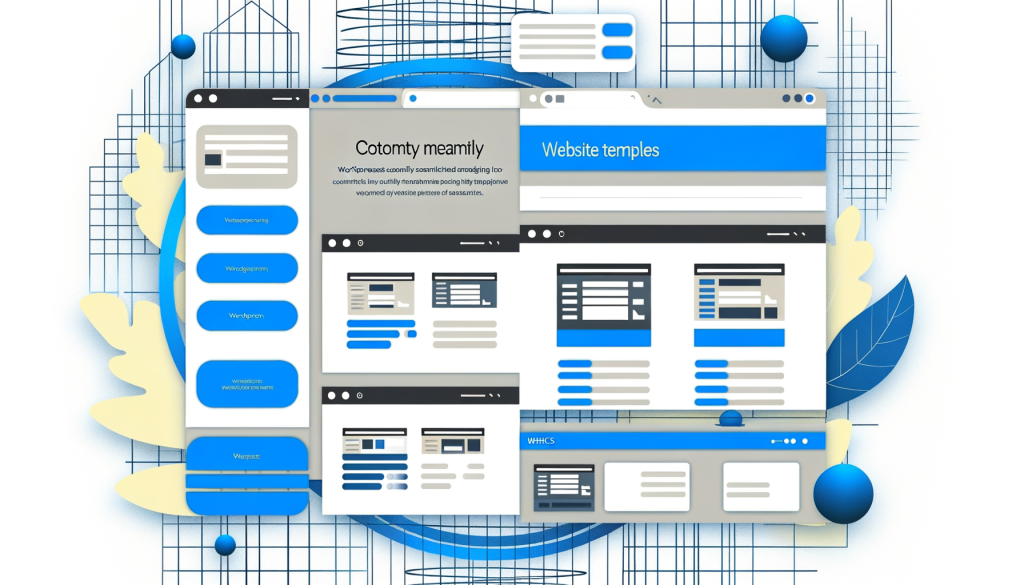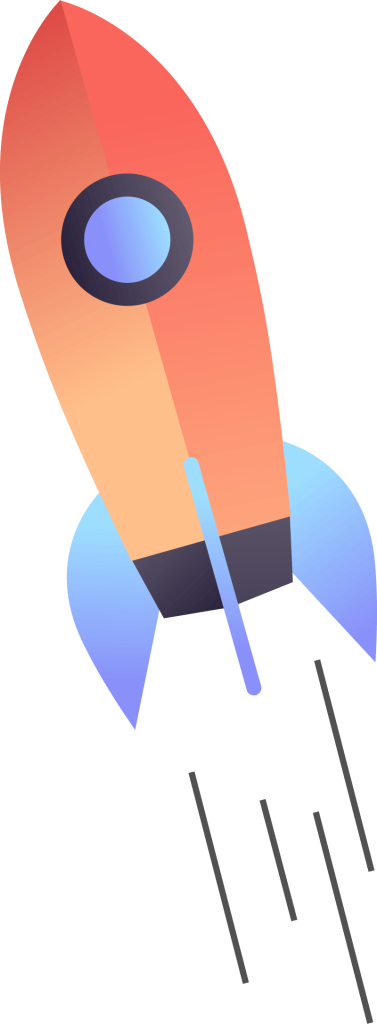Setting Up WHMCS WordPress Website Builder: The Complete Guide
Looking to automate your WordPress hosting business? This comprehensive guide will walk you through setting up the WHMCS WordPress Website Builder addon, enabling you to automatically deploy WordPress websites for your clients with just a few clicks.
What You’ll Learn in This Guide
- How to install the WHMCS WordPress Website Builder addon
- Configuring the addon for automatic WordPress deployments
- Setting up your first WordPress template
- Managing domain mapping and SSL certificates
- Best practices for automated WordPress hosting
Prerequisites
- A working WHMCS installation
- WHM/cPanel server access
- Valid SSL certificate for your WHMCS
- WHMCS WordPress Website Builder addon license
1. Installing the WHMCS WordPress Website Builder Addon
Begin by downloading the addon from your purchase confirmation email or your client area. Then follow these steps:
- Log in to your WHMCS admin panel
- Navigate to Setup → System Settings → Addon Modules
- Upload the addon module file
- Click ‘Activate’ next to WordPress Website Builder
- Configure access control permissions
2. Initial Configuration
After installation, you’ll need to configure these essential settings:
- WHM/cPanel Settings
- Server hostname
- WHM API credentials
- Default package settings
- WordPress Settings
- Default admin credentials
- Plugin preferences
- Theme options
- Domain Settings
- DNS management
- SSL certificate handling
- Domain verification
3. Creating Your First WordPress Template
Templates are the foundation of your automated WordPress deployment. Here’s how to create one:
- Set up a WordPress site with your desired configuration
- Install and configure necessary plugins
- Customize your theme and settings
- Save the configuration as a template
- Test the template deployment
4. Setting Up Product Packages
Now it’s time to create products in WHMCS that will use your WordPress templates:
- Create a new product/service in WHMCS
- Select WordPress Website Builder as the module
- Choose your template
- Configure pricing and options
- Set up custom fields if needed
5. Automated Domain and SSL Setup
The addon handles domain mapping and SSL installation automatically:
- Domain Mapping
- DNS record creation
- Domain propagation checking
- Custom nameserver support
- SSL Certificates
- Automatic SSL issuance
- Installation and configuration
- Renewal management
6. Testing Your Setup
Before going live, perform these essential tests:
- Create a test order
- Verify WordPress installation
- Check domain mapping
- Confirm SSL installation
- Test admin access
7. Best Practices and Maintenance
- Regular template updates
- Security monitoring
- Performance optimization
- Backup management
- Customer support procedures
Start Automating Your WordPress Hosting Business
With the WHMCS WordPress Website Builder addon properly configured, you’re ready to start selling automated WordPress hosting solutions. Your customers will enjoy instant website deployment while you benefit from completely automated operations.
Ready to transform your hosting business? Get the WHMCS WordPress Website Builder addon now and start offering automated WordPress hosting solutions to your clients.