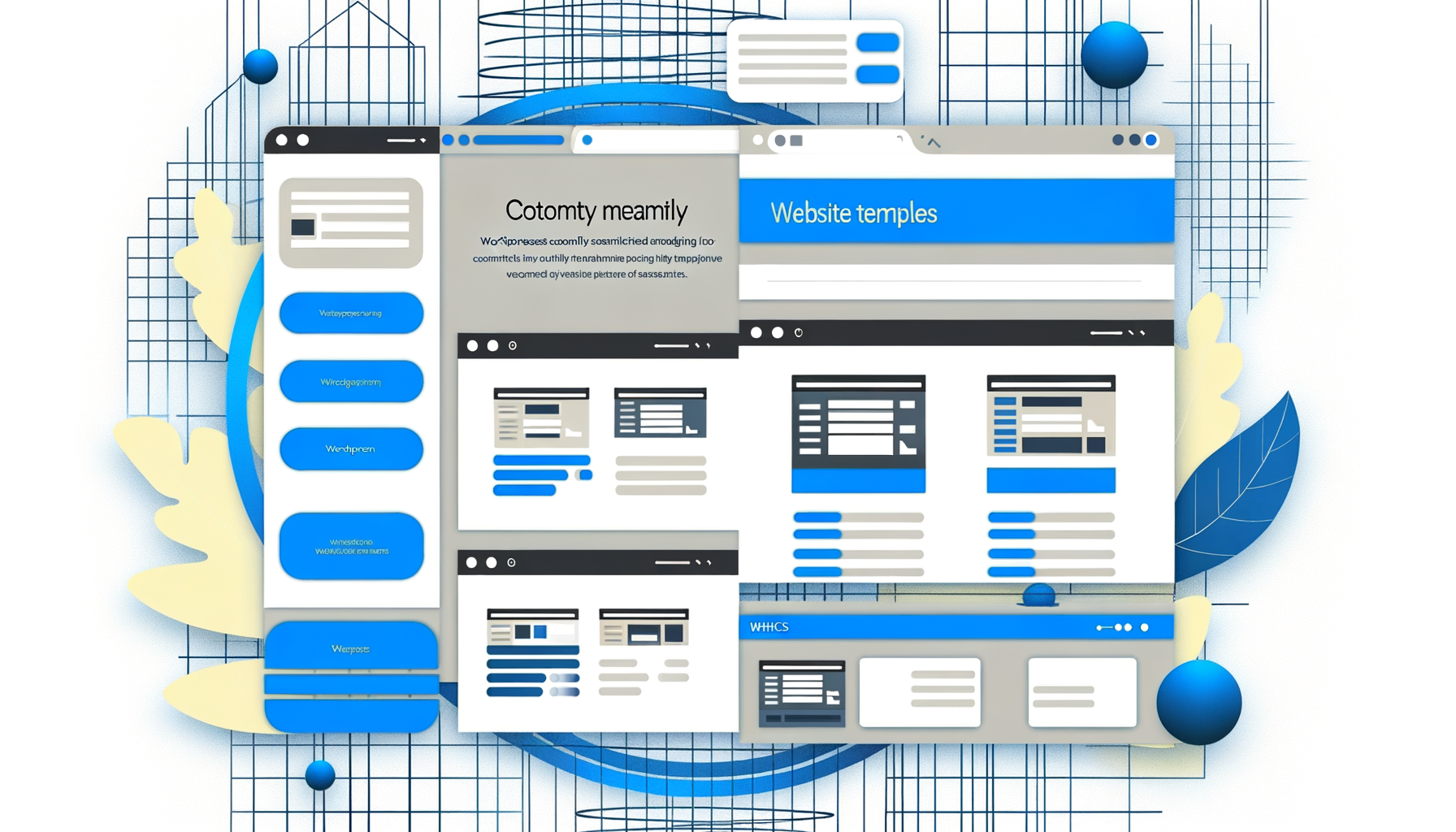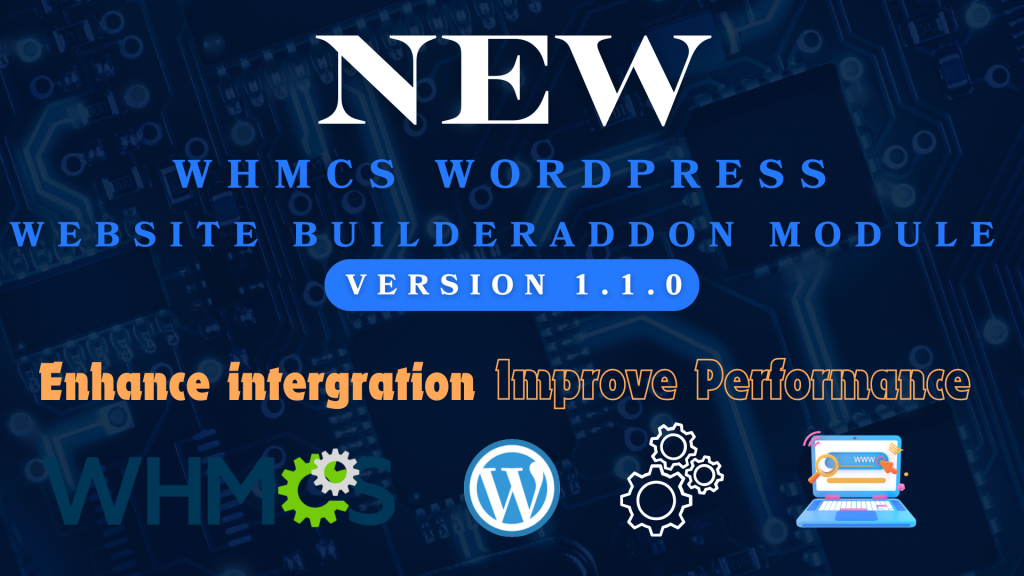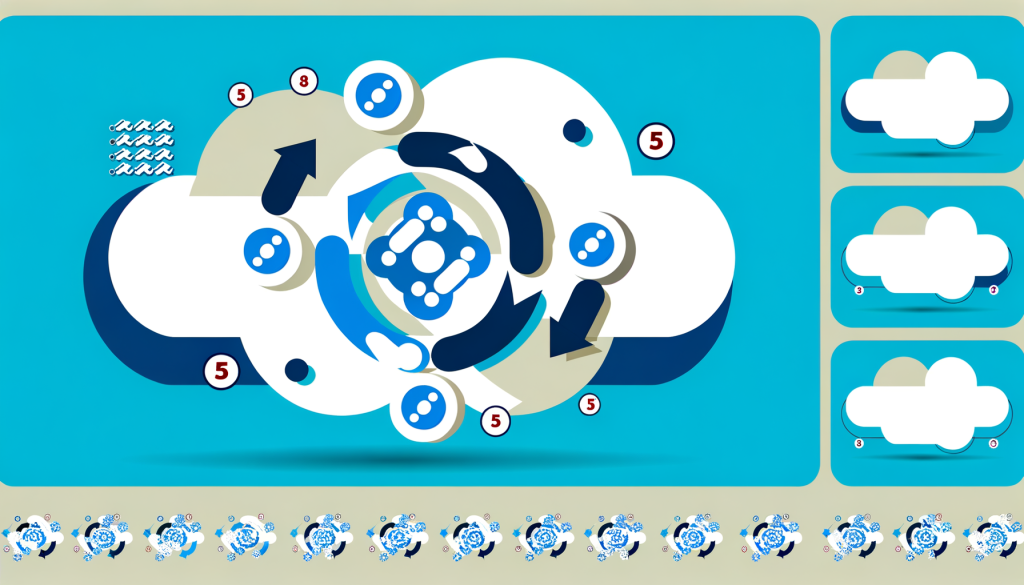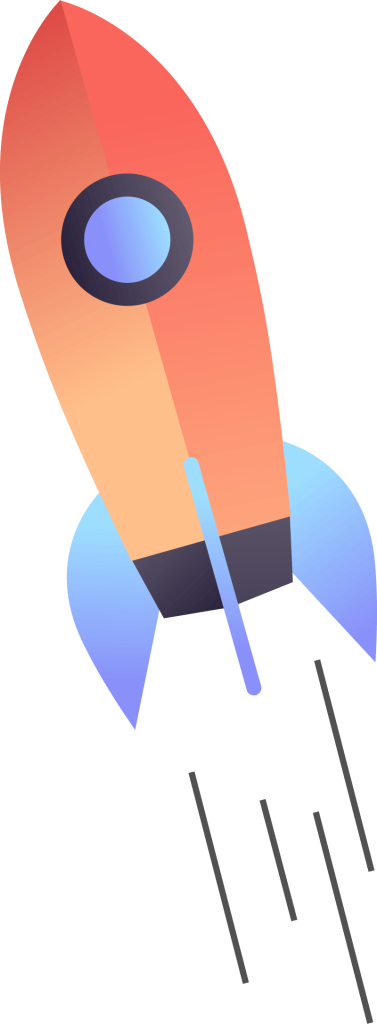Creating Custom WordPress Templates in WHMCS: A Complete Guide
Want to offer pre-designed WordPress websites to your clients? Learn how to create, manage, and sell custom WordPress templates using the WHMCS WordPress Website Builder addon. This guide will show you how to turn your WordPress designs into automated deployment templates.
The Power of Custom WordPress Templates in WHMCS
Custom templates are the cornerstone of automated WordPress hosting. They allow you to:
- Create standardized WordPress configurations
- Deploy websites instantly for clients
- Maintain consistent quality across deployments
- Offer industry-specific website solutions
- Scale your hosting business efficiently
Creating Your First WordPress Template
1. Setting Up the Base Installation
- Install WordPress on your development server
- Choose and install your preferred theme
- Add essential plugins for functionality
- Configure basic WordPress settings
2. Customizing Your Template
- Theme Customization
- Logo and branding elements
- Color schemes and typography
- Layout and navigation structure
- Custom CSS modifications
- Plugin Configuration
- SEO plugin settings
- Security configurations
- Performance optimization
- Backup solutions
- Content Structure
- Sample pages and posts
- Menu organization
- Widget configurations
- Media library essentials
Template Management in WHMCS
1. Saving Your Template
- Access the WHMCS WordPress Builder addon
- Navigate to Template Management
- Click “Create New Template”
- Configure template settings:
- Template name and description
- Category and tags
- Pricing information
- Feature list
- Save and verify the template
2. Template Testing
Before making your template available to clients, thoroughly test:
- Automated installation process
- Theme functionality
- Plugin compatibility
- Content deployment
- Responsive design
- Loading speed
Best Practices for Template Creation
- Performance Optimization
- Optimize images and media
- Minimize plugin usage
- Configure caching
- Enable compression
- Security Measures
- Implement security plugins
- Set up firewalls
- Configure backup systems
- Enable SSL by default
- SEO Configuration
- Optimize meta settings
- Set up XML sitemaps
- Configure robots.txt
- Implement schema markup
Template Maintenance and Updates
Keep your templates current and secure with these maintenance practices:
- Regular theme and plugin updates
- Security patches and fixes
- Performance optimizations
- Feature enhancements
- Compatibility checks
Marketing Your WordPress Templates
Successfully sell your templates by:
- Creating detailed template descriptions
- Showcasing live demos
- Highlighting unique features
- Offering competitive pricing
- Providing excellent documentation
Start Creating Your Custom Templates
Ready to transform your WordPress hosting business with custom templates? The WHMCS WordPress Website Builder addon makes it easy to create, manage, and sell professional WordPress templates to your clients.
Get started with WHMCS WordPress Website Builder and unlock the full potential of automated WordPress template deployment.